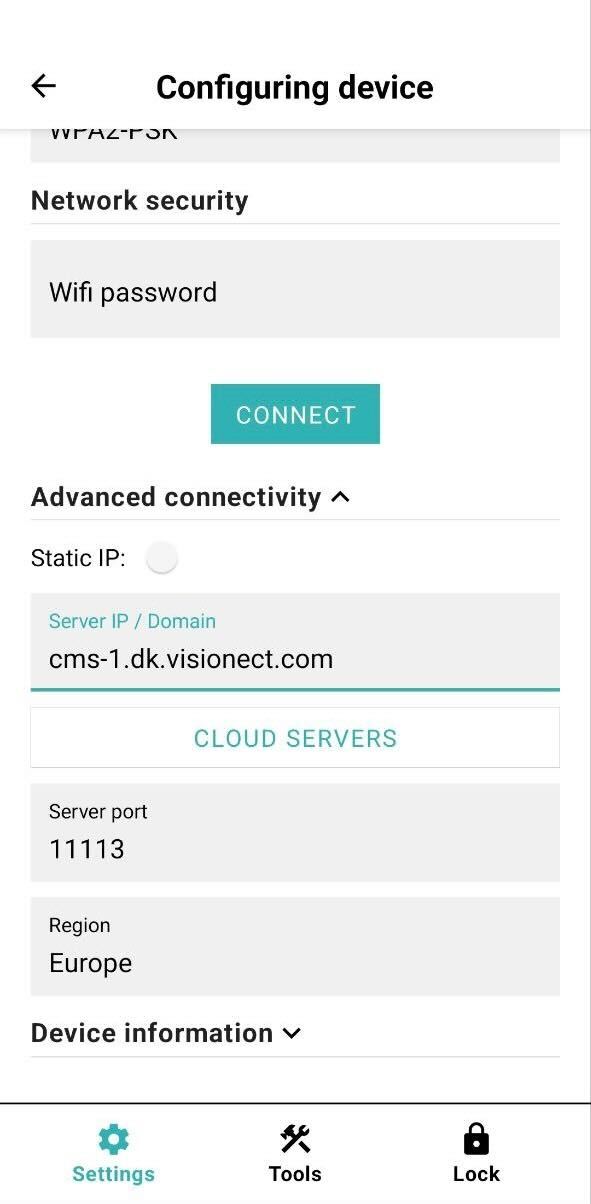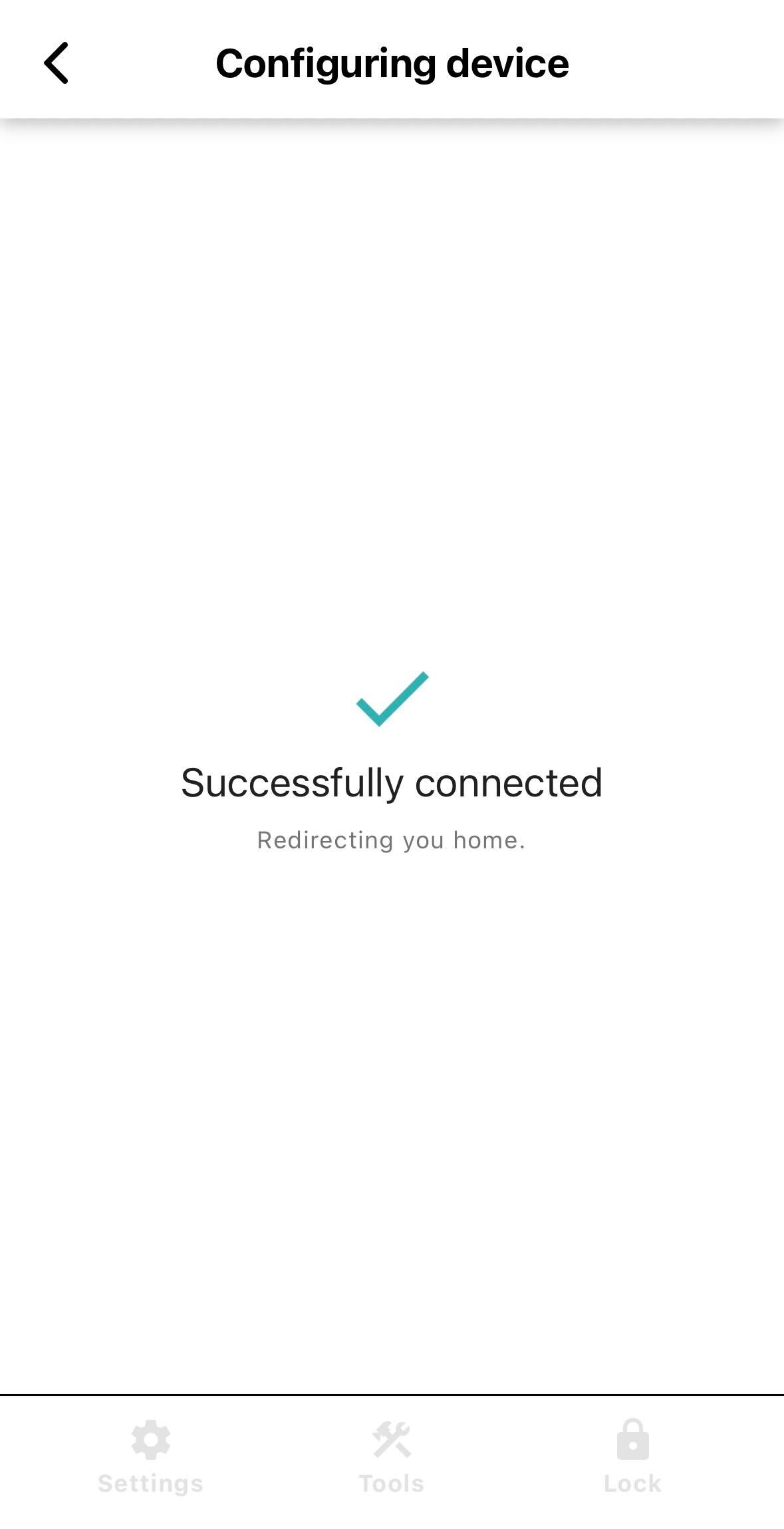Getting started with Place & Play#
1. CONFIGURE#
Note
If your Place & Play device is not responding, however, this may mean that the battery has been depleted. About 20 minutes of charge time via the enclosed USB cable should do the trick.
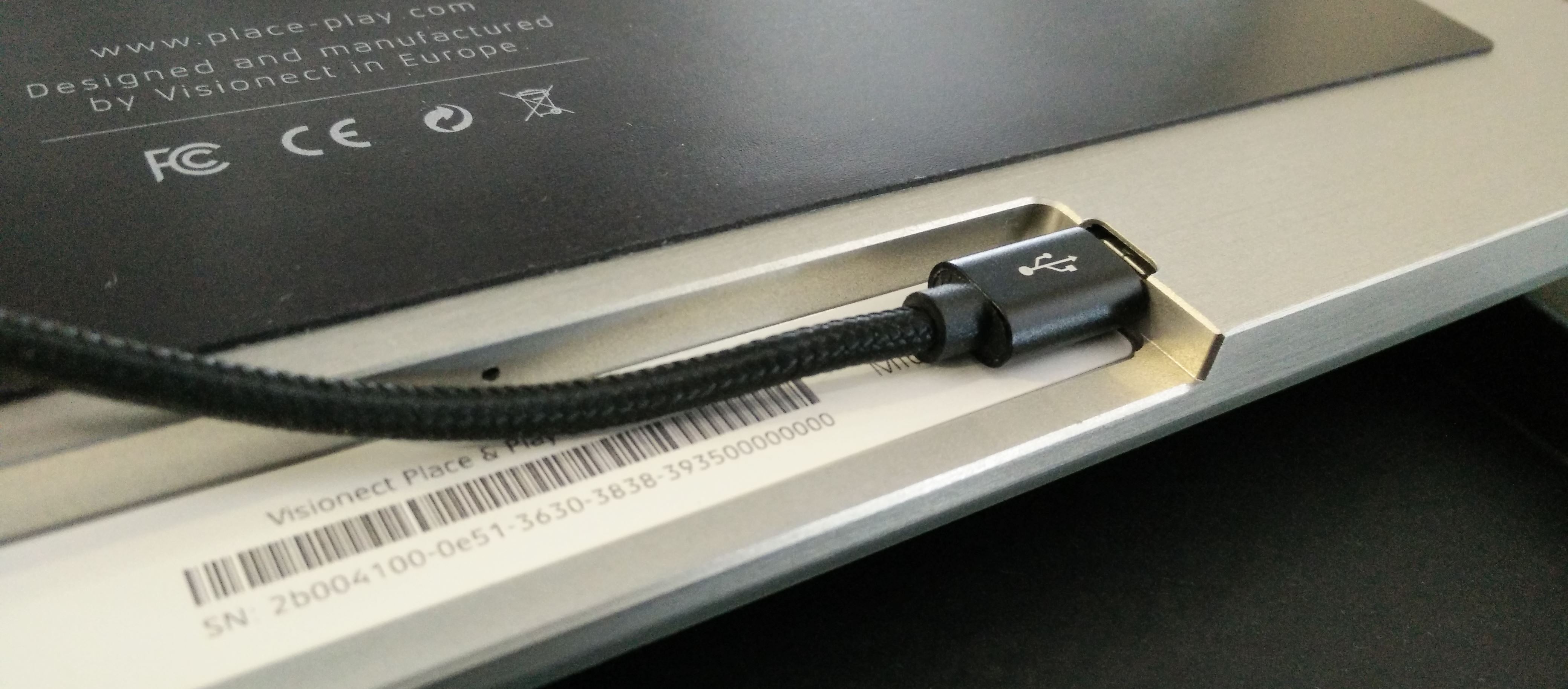
The Visionect Configurator for mobile app is available for iOS and Android.
Search for Visionect Configurator in Google Play Store/App Store or scan the QR code below with your Android/Apple smartphone.
To download the application you can also scan the QR code below:
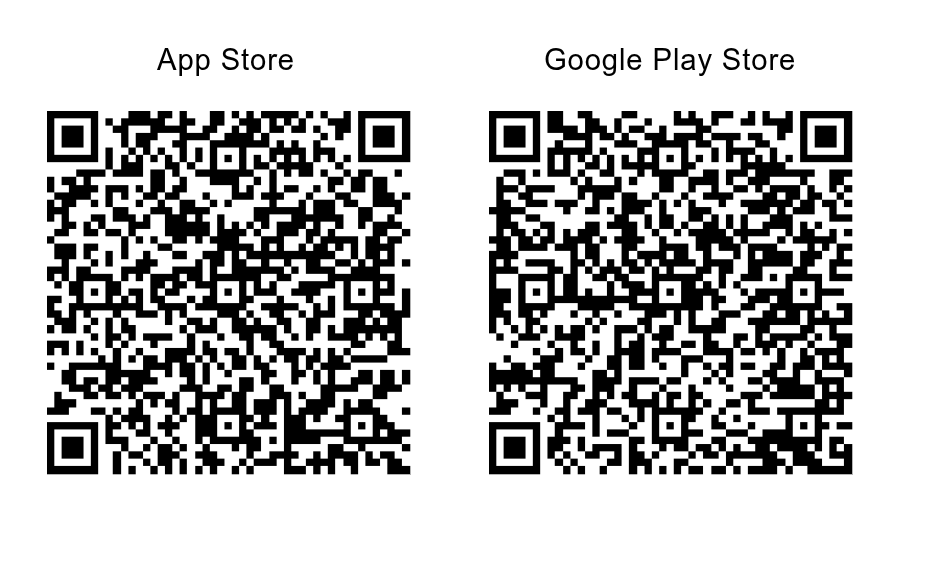
How to configure a device#
Open the Visionect Configurator mobile app.
Once opened, the app will automatically scan for nearby Place & Play devices via Bluetooth. If prompted, please enable permissions and turn on Bluetooth and location on your smartphone. If the app does not automatically scan for devices, simply tap “Scan”
After a successful scan, a list of all nearby Place & Play devices will appear.
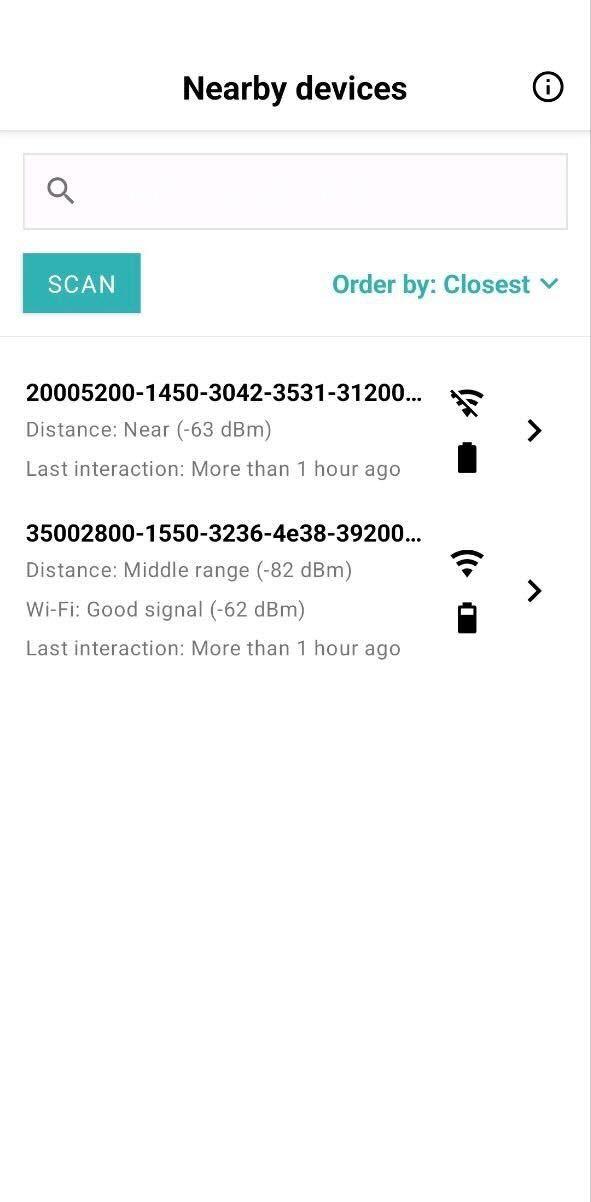
Locate the Place & Play device which you wish to configure and tap on it.
You will be prompted with a Bluetooth pairing request. You will need to accept the request in order to connect to the Place & Play device.
Once paired, the app will begin reading data from the device and a LED backlight will turn on the device’s screen.
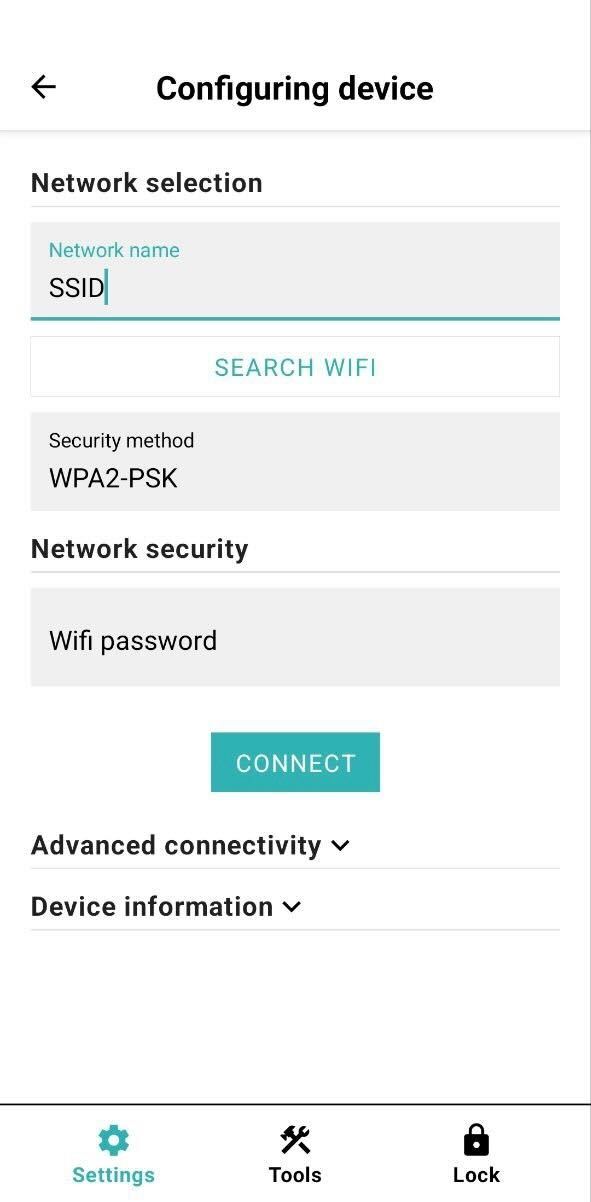
To start configuring the Wi-Fi, click on Search WiFi, and wait for the Place & Play device to scan all Wi-Fi networks nearby. If the network that you wish to connect to is hidden, simply type in the SSID in the field at the top.
Select the security type of the network. Place & Play supports WPA2-PSK and, WPA2-EAP or Open.
Enter the password of the network (for WPA2-PSK) or for enterprise security (WPA2-EAP) set the correct details required by your network.
To set the hosting cloud server, tap on Advanced connectivity, then, click on Cloud servers to select the CMS server by clicking on Cloud hosted, or type in your server address above.
By clicking Connect, your Place & Play device will connect.
And that’s it! The device will now begin the configuration process and connect to the Wi-Fi and the desired server. Find out more about the advanced options of the Visionect Configurator here.
2. CREATE#
Once your device has been successfully configured for the Place & Play CMS it will show a PIN code. It may take up to 15 minutes for the code to show up after successful configuration. You can now start creating by following the Getting started with Place & Play CMS. The full guide is available here.
Alternatively, you can integrate your interactive apps or a 3rd party CMS with the Visionect Software Suite, our device management and content delivery platform. The VSS is in charge of all the operational aspects of running electronic paper signage and requires a more technical approach than the Place & Play CMS. Follow these instructions to use it.