Power consumption and battery life#
Visionect products and solutions were designed for battery or solar powered digital signage. The client devices can be powered by a single battery for months and use standard Wi-Fi network connectivity, all thanks to Visionect’s proprietary low power technology and low-level optimizations.
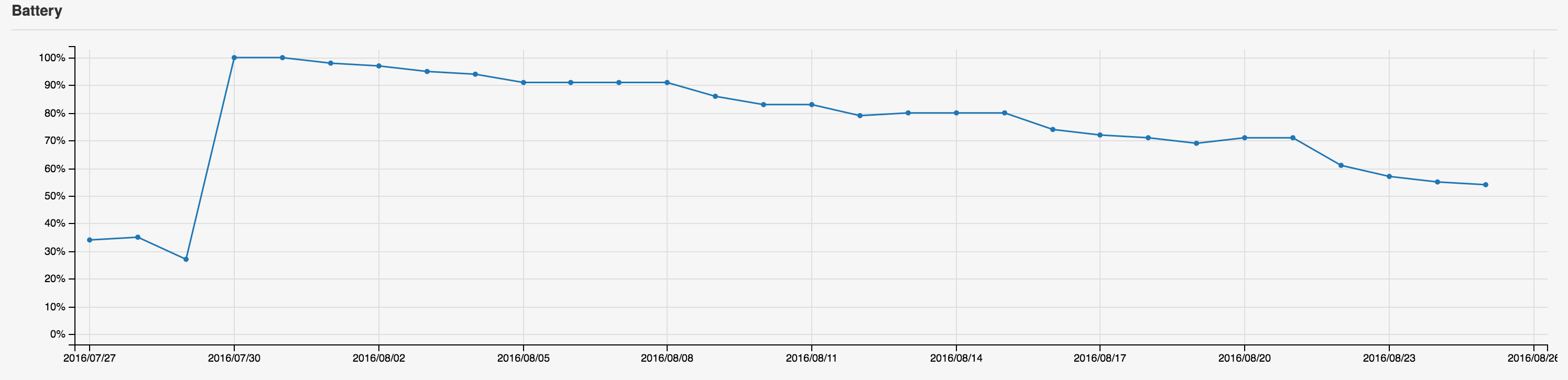
Checking client device power consumption in the Management Interface.#
Power modes and power optimization#
Visionect products and solutions support two modes of operation - Always Connected and Periodic Updates. Users choose between the two modes based on their target use case (the amount and frequency of updates).
Periodic Updates will use less power as long as you keep the frequency of updates low enough - there is a threshold over which Periodic Updates actually use more energy than Always Connected due to a lengthy and comparably power-hungry connection setup phase. On the other hand, the Always Connected mode will enable your client device to be reachable for any content and will have the ability to set updates all the time, but will consequently consume more power.
To understand this power consumption, the Always Connected and Periodic Updates modes are further separated into:
Active interval: the client device is receiving data from the Software Suite, displaying the new content on screen.
Standby interval: the client device has limited the consumption of power and is waiting.
Always connected#
When Visionect client devices operate in the Always Connected mode, they are always reachable by the Visionect Software Suite for instantaneous content updates. This is the main advantage over the Periodic Updates mode - the client devices keep their network connection open at all times. If the connection is lost, the client device will try to reconnect.
Keeping an open connection requires the CPU to keep the system alive which means constant power consumption in the standby interval. A content update push from the Software Suite or a touchscreen command will wake up the device and start the active interval to perform the content update. The device will return to the standby interval as soon as the new image is displayed. The average active interval duration in this power mode is 2 seconds, which is the time required to stream the content and display it on screen.
Periodic updates#
When Visionect client devices operate in the Periodic Updates mode, then the device is kept in a disconnected and suspended (device sleep) state most of the time, but wakes up at a predefined time interval controlled by the Visionect Software Suite.
In this case the power consumption during the standby interval is very low, as the device is put into deep sleep and is inaccessible via the network. The device will not respond to any touch interaction and cannot be forced to update the image out of schedule. The device cannot detect any network changes until it is scheduled to wake up. The only way to wake the device is to by rebooting (via the device CLI) or by power-cycling.
After the standby interval elapses, the client device will wake up, go into active interval and check for new display content available on the Visionect Software Suite. After performing the screen update, the device will return back to standby interval. This cycle periodically repeats itself and provides the lowest possible power consumption in cases with periodical and infrequent image updates, such as display updates that occur every 12 hours.
It is important to note that the transition between the disconnected state (deep sleep) and the connected state takes significant time (typically < 10s for Wi-Fi and < 60s for cellular connectivity), during which time the device will consume a lot of power. This means that the average active interval duration in Periodic Updates is significantly longer than when operating in the Always Connected mode, as most of this time is required to establish the connection with the network. Therefore, if the frequency of device updates is too high, power consumption will be negatively affected and the Periodic Updates mode will lose its purpose.
Implementing your wakeup schedule#
Understanding the use case is the single most important thing you will do when optimizing power consumption. If you see that your screens need to update once every hour, it makes no sense to keep them connected at all times. If your devices work according to some schedule, then you can use that schedule to send the devices into deep sleep outside of the operating hours.
You can set the Sleep mode settings by using the Sleep Manager in Management Interface. You can set a simple schedule for the device to wake up every N minutes or to set the devices to wake up at some predetermined time. More complex setup can be built using the sleep commands sent to the device directly from its WebKit session with the help of a simple JavaScript. For more details on the Sleep mode settings, see the App development guide.
Wireless connectivity#
Visionect client devices use highly optimized Wi-Fi modules, which are capable of handling a persistently open Wi-Fi connection with very low power consumption. Still, you need to take into account the state of the wireless environment when evaluating consumption.
Warning
Some makes and models of access points (example: certain Cisco Meraki models) have been problematic in the past when it comes to link stability due to low power optimizations that are required for our WiFi modules to operate. We’re constantly working with WiFi module suppliers to improve this and if you see that your link stability / power consumption is off please check with our support team as we might have an alternative WiFi firmware for your specific environment.
Factors that influence power consumption are as follows:
Signal strength#
Signal strengths worse than -75dBm (Wi-Fi) / -95dBm (cellular connectivity) will result in degraded battery performance. Very bad signal strengths (such as above -85dBm) / -110dBm (cellular connectivity) can reduce the battery lifetime by up to 70%.
DTIM/Beacon interval (WiFi only)#
Your AP’s DTIM (Delivery traffic indication message) influences power usage with persistent connectivity. A longer DTIM or Beacon Interval means a longer battery life as it requires the device to wake up less often.
A typical setting is DTIM = 1 and Beacon Interval = 100, which is not optimized for low-power devices. The interval can be extended by reconfiguring the AP or using the DTIM skipping feature that Visionect client devices implement. A good balance between link stability, performance and battery consumption is DTIM skipping with interval of 600 msec (default for Visionect client devices).
Amount of wireless traffic / noise / link quality#
A good signal strength is not the only relevant metric for the quality of your wireless (Wi-Fi or cellular) connection. Noisy environments with lots of traffic, crosstalk or other wireless polluters (defective Wi-Fi devices, electrical installations,…) can show a good signal strength, however, the devices will have trouble communicating, which will will cause more device reconnects (due to a bad connection). This causes a higher power consumption as every device reconnect requires considerably more power than remaining in standby mode.
Touch#
Some Visionect client devices come equipped with touchscreen, which is scanning at all times unless you reconfigure how the device operates. When it comes to the power envelope of a client device, this is the single largest power consumer. If your application does not require touch, then it is best to disable it (see: basic configuration).
To set touch mode remotely, please navigate to the Device configuration menu in Management Interface. This option is found under Basic or Device settings.

Touch mode under device configuration menu.#
Number of display updates#
Every transferred image will deplete the battery, as this is a very power consuming operation. It is understandable that your application requires display updates to be of value, but we suggest that you refrain from refreshes that are not necessary (i.e. triggering a display update without any changes). If possible, also limit the area that you want to update - this will reduce the amount of data transmitted and reduce the power needed for the display update.
Power options#
Some Visionect devices come equipped with built-in rechargeable Lithium Polymer batteries that are charged using a Micro USB cable, but we also support alternative power options.
Solar panel#
When designing more autonomous and self-sustainable outdoor systems, users might consider using solar power. However, choosing a solar panel depends strongly on your configuration (is the device always connected to network, is it on a wakeup schedule, what is the number of daily image updates, are you using 3G or Wi-Fi…) and solar panel position and orientation.
If you’re merely exploring different possibilities or you are just looking to try out a power cell, it is recommended to first try one that’s suited for charging mobile phones (and comes equipped with a Micro USB connector).
External battery option#
When using an external power supply, such as an external battery, the Visionect Software Suite enables you to measure and monitor the battery’s state (voltage). This feature requires specific hardware and firmware - for more information contact our support team at support@visionect.com.
Power save (soft sleep) mode#
In addition to the previously mentioned deep sleep modes, Visionect client devices can enter a ‘power save’ (soft sleep) mode to conserve power, which comes after 15 seconds of inactivity. Consequently, the Visionect Configurator or the CLI will not work, as the communication interface is shut down. To wake up your device from this ‘power save’ mode, please pick it up or shake it.
Power saving mode can be set via CLI.
Action |
Value |
Description |
|---|---|---|
sleep_conf_get |
Get value of current setting |
|
sleep_conf_set |
0 |
Enable power save mode |
sleep_conf_set |
1 |
Disable power save mode |
To set power saving mode remotely, please use Device configuration menu in Management Interface. This option is found under Basic or Battery settings.

Setting power saving mode under configuration menu.#
Warning
The soft sleep mode should be disabled for convenience when prototyping. For production purposes, however (when targeting low consumption), soft sleep mode should be enabled, as it has a considerable impact on the battery life of the device.